The recent move towards remote work in the past few weeks has been nothing short of tremendous. In most cases, IT departments all over the world have just about worked miracles to get it all working (just like ours did). But, as any IT administrator will tell you: the battle is not over. Because it’s one thing to get this all up and running, but another thing to keep it up and running.
Part of the challenge for sysadmins right now is that not only are their users logging in remotely, but so are they. This means that they are far away from the physical server room in their headquarters. So just how do they ensure that everything is running as it should? How can they be alerted when a critical service is down?
The answer to all these questions is the same as when everyone is working in the office: network monitoring. And, if you are using PRTG Network Monitor, here are three things you can (and need to!) keep an eye on when working remotely.
1. Bandwidth
Bandwidth remains key to how fast and effectively users can access and use services and applications. Low bandwidth could result in all kinds of issues that are detrimental for remote work. A stuttering connection to a video conference will make meetings a nightmare, or a slow connection to a service like Microsoft 365 or Confluence could make quick tasks take twice as long to complete. In short, bandwidth is probably the most crucial element to monitor.
Bandwidth is a tricky problem because there are now so many variables that could affect a user’s connection to services—and many of these variables are outside of your control. First, there’s the user’s wireless network at home, which might have countless devices connected to it right now. Then there’s the user's connection to the Internet itself. This is almost impossible to monitor, of course, because you can’t exactly put a PRTG installation in each of your colleagues’ home networks. Well, you could, but I’m pretty sure that would be contravening some kind of privacy laws.
Rather, you’ll have to handle this on an exception basis: if someone complains that they’re having problems with some or other service, you will probably need to start by asking them to run an Internet speed test. This will indicate whether the issue is with their connection to the Internet, or somewhere else.
You can actively monitor what is going in your organization's network, however–even if you are not physically on premises.The trick here is to monitor potential problem spots in the network so that you know when there is traffic congestion – before your users tell you.
There are various ways you can do this with PRTG Network Monitor:
- Use SNMP sensors: Bandwidth monitoring with SNMP will tell you the amount of traffic, over time, on each port.
- Use Flow sensors: PRTG lets you use Flow protocols to identify the devices generating the most traffic, the connections using the most traffic in your network, and so on.
- Use the Packet Sniffer sensor: analyze traffic in your network and produce top lists.
We have written several articles about monitoring bandwidth in the past, but this one is a good place to start: A Step-By-Step Guide: Figure Out Who’s Hogging Your Bandwidth.
2. The VPN
If your workforce logs in to their environment through a Virtual Private Network, you probably now have dozens or even hundreds of remote workers connected. Of course this means you need to be consistently sure that your VPN is functional.
The key aspects to consider with VPN are the traffic in and out of the VPN, and the number of connections. Slow traffic might indicate a potential problem, and knowing the number of currently connected users can help with troubleshooting and diagnosis.
PRTG uses Simple Network Management Protocol (SNMP) for its VPN monitoring. If your VPN environment is based on Cisco ASA or SonicWall devices, PRTG offers a number of default sensors that use SNMP to monitor the VPN traffic, users, and connections of those solutions. If you use another VPN option, you can use PRTG user-defined SNMP sensors. Manufacturers such as Juniper and Fortigate provide MIB files that you can incorporate into PRTG with the SNMP Library Sensor, for example, allowing you to monitor the corresponding VPNs.
The key aspects to consider with VPN are the traffic in and out of the VPN, and the number of connections. Slow traffic might indicate a potential problem, and knowing the number of currently connected users can help with troubleshooting and diagnosis.
PRTG uses Simple Network Management Protocol (SNMP) for its VPN monitoring. If your VPN environment is based on Cisco ASA or SonicWall devices, PRTG offers a number of default sensors that use SNMP to monitor the VPN traffic, users, and connections of those solutions. If you use another VPN option, you can use PRTG user-defined SNMP sensors. Manufacturers such as Juniper and Fortigate provide MIB files that you can incorporate into PRTG with the SNMP Library Sensor, for example, allowing you to monitor the corresponding VPNs.
3. Teleconferencing tools
There’s no doubt that the glue holding virtual teams together right now is online video meetings. Teleconferencing tools, like Microsoft Teams, Zoom, and others, are the only way that teams can continue working as...well, teams. So of course, these need to be up and running.
While PRTG doesn’t necessarily offer a direct way to keep an eye on these tools, there is a way to do it indirectly. Most services offer either an API or a Website for users to check on the availability of the service. For example: Zoom offers this service status, along with details of an API to query the status. You can use this information in conjunction with the REST Custom sensor in PRTG to get notifications when the service you make use of is down. We'll be posting exactly how to do this in a future post.
Monitoring from home with PRTG
Of course, there are also countless other things to keep track on; the above are just some of the more important ones when a large part of your users are working remotely. PRTG helps you with all of it.

The way that PRTG works is that you install a PRTG server in your environment, which then collects data from your devices infrastructure and network. You can create dashboards and access them from anywhere—even from home 😉
Here's an example of what such a dashboard could look like:
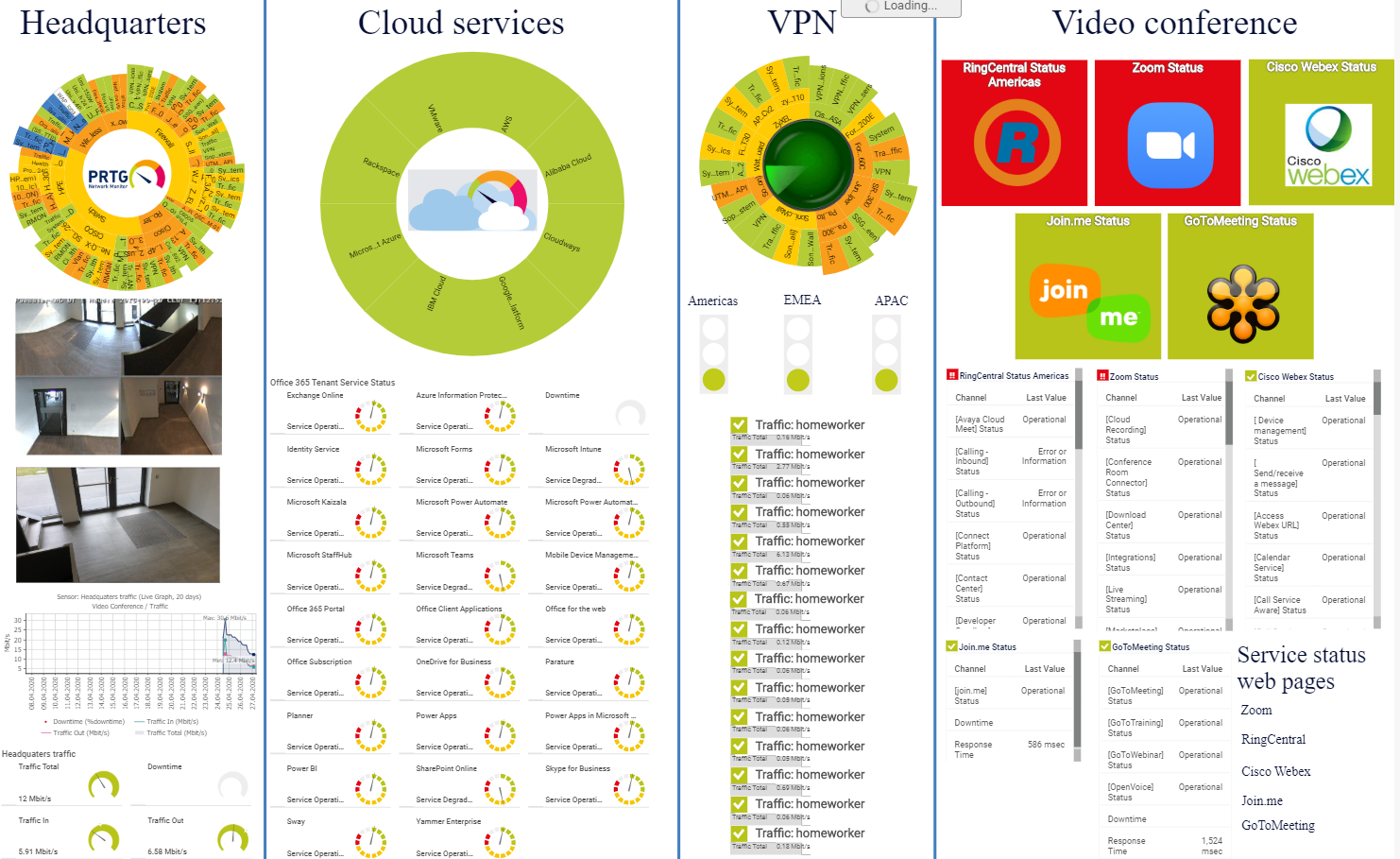
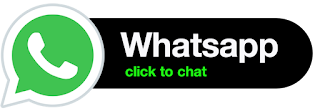



No comments:
Post a Comment